A cart control golf remote gives you the power to maneuver your electric push cart from a distance, saving your energy so you can focus on the next shot. It’s like having a wireless caddy on hand—you can send your cart ahead to the next tee box or call it over without ever touching it. Getting started is pretty simple, usually just involving some unboxing, charging, and a quick installation.
First Steps with Your New Golf Remote

Unpacking your new remote system feels a bit like Christmas morning for any golfer. Inside the box, you’ll typically find the remote transmitter, a receiver module that attaches to your cart, the necessary wiring, and a charger. I always recommend laying everything out to identify each component before you start. It’s a small step that saves a lot of head-scratching later on. As you get set up, it's pretty amazing to think about how far the game has come as part of golf's high-tech evolution.
Initial Charge and Battery Health
First things first: get both the remote and the cart’s main battery on the charger. Most of these systems use lithium-ion batteries, which perform best when they get a full, uninterrupted charge right out of the box. This first cycle is crucial for conditioning the battery and setting it up for a long, healthy life.
Pro Tip: I know it's tempting to do a "quick charge" just to get it out on the course, but resist. Letting it charge completely until the indicator light turns green ensures you’re starting with maximum capacity and helps calibrate the battery’s management system.
Installing the Receiver
The receiver is the brain of the operation, taking the signals from your remote and translating them into action for the cart. You’ll want to find a secure mounting spot on your push cart’s frame, usually near the main axle or just under the bag support. The key is to find a place where it's protected from accidental kicks but still has a clear line of sight for the antenna.
Once you’ve mounted the receiver, it’s time to connect it to the cart’s motor and battery. I always use a few zip ties to secure any loose wiring, which gives it a clean, professional look. This isn't just for appearances—it also prevents wires from snagging on your bag, shoes, or random twigs on the course. A tidy setup is a reliable setup.
For more detailed instructions tailored to your specific model, you can usually find a great guide for getting started with your Caddie Wheel on their official site: https://caddiewheel.com/pages/getting-started.
Establishing a Rock-Solid Remote Connection
A reliable link between your cart remote and its receiver is the foundation of a stress-free round. Getting this pairing right from the start is the best way to prevent frustrating disconnects when you’re halfway down the fairway. The process itself is usually pretty straightforward, typically just involving putting both the remote and the cart’s receiver into pairing mode at the same time.
Most systems use simple indicator lights to let you know what’s happening. A slow, blinking light often means it's searching for a signal, while a rapid flash usually indicates it's actively pairing. A solid, steady light is the universal sign of success—you’ve got a locked-in connection. If it doesn't sync up on the first try, don't sweat it. That’s a common hiccup.
Why Pairing Sometimes Fails
The most frequent culprit for a failed connection is just bad timing. You typically have a pretty short window, maybe 5-10 seconds, to get both devices into pairing mode. If you’re a little too slow, one of them will time out before the other is ready. Another common issue is signal interference from other electronics in your bag or even other remote-controlled carts nearby.
To get a clean signal, just follow these simple guidelines:
- Make sure your cell phone isn’t sitting right next to the remote.
- Power down any other Bluetooth devices you have on you, just temporarily.
- Ensure there’s a clear line of sight between the remote and the receiver, with nothing blocking them.
Once you're paired, the following visual guide breaks down the essential flow for using your remote out on the course.
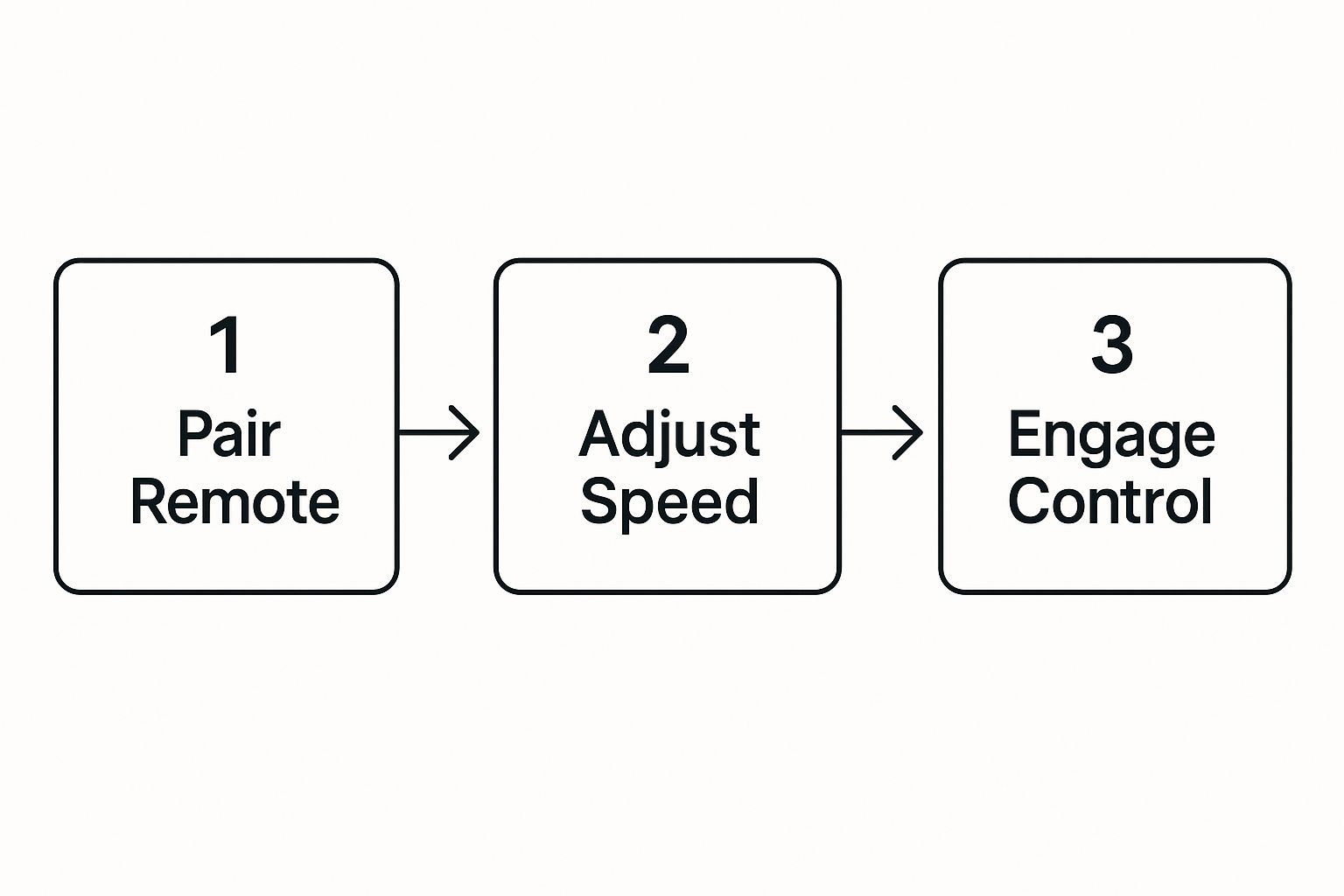
This process really highlights how that initial solid connection is the crucial first step before you can effectively manage your cart's speed and control.
After confirming the connection, it’s always smart to do a quick check. Before you even load your bag up, you should test your setup by checking the forward, reverse, and braking functions from a close distance. This simple verification only takes a moment and ensures everything is working perfectly before you hit the first tee.
Navigating the Course Like a Pro
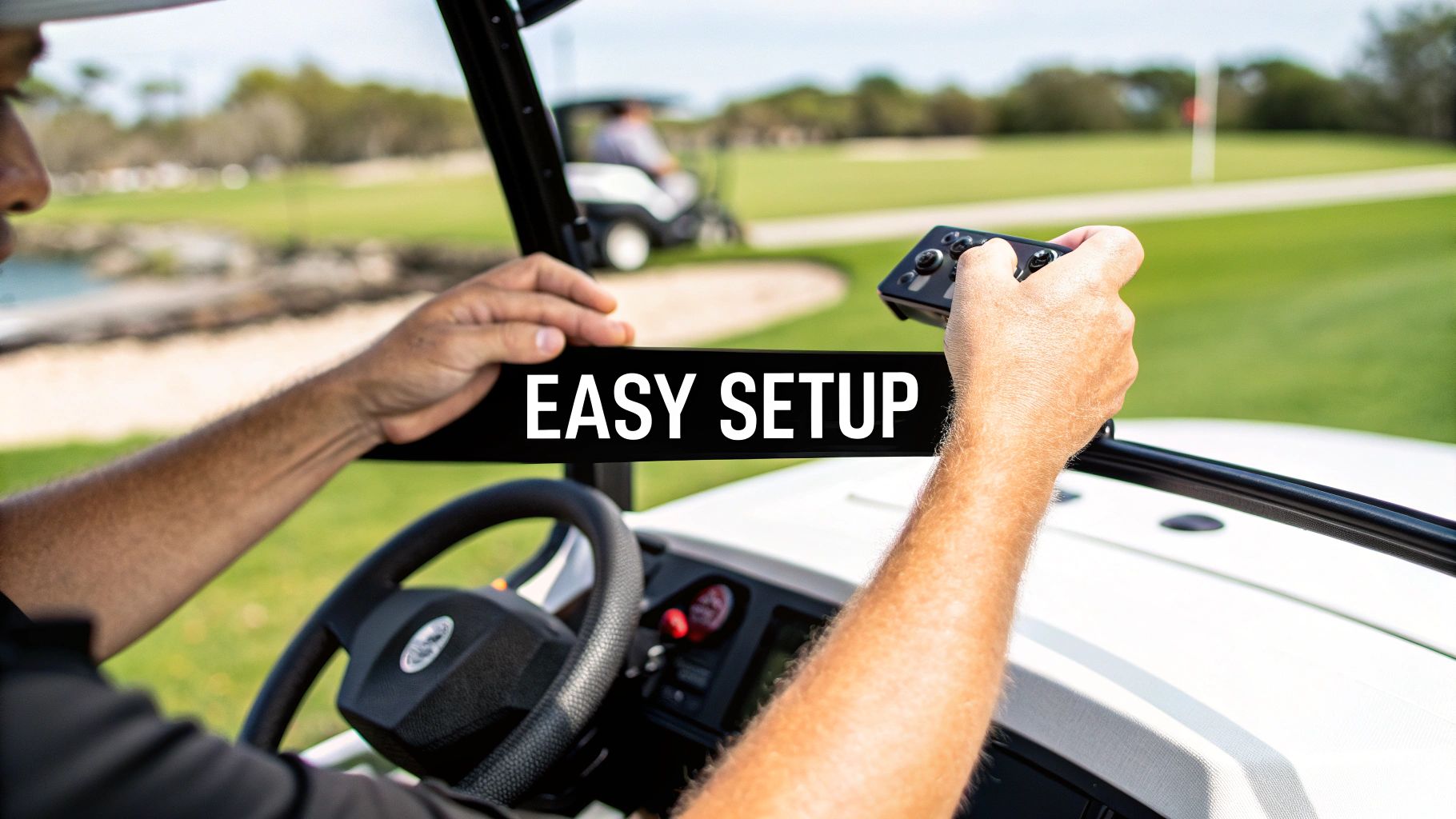
Alright, now that you’re paired up, the real fun begins. Getting the most out of your cart control golf remote is all about finesse, not just brute force. Think of it like a delicate chip shot, not a monster drive.
When you’re on a narrow cart path, for instance, resist the urge to crank the wheel. Instead of jerky, full-power turns, use short, gentle taps on the left or right buttons. This creates a smooth, gradual arc that keeps your wheels neatly on the pavement instead of veering into the rough.
The same idea applies to hills. As you approach an incline, be proactive and bump up the speed setting before the cart starts to climb. This gives the motor the juice it needs to maintain a steady pace without straining. Heading downhill? Do the opposite. Ease off the speed and use the brake in short bursts to stay in command. Don't just let gravity take over—that’s a recipe for a runaway cart.
Mastering Different Terrains and Obstacles
This is where your remote truly becomes your best friend on the course. Picture this: you've hit your approach shot, but it's landed just short of a sprawling greenside bunker. Instead of having to push your cart all the way around it, you can simply send it on a wide, safe path around the hazard while you walk directly to your ball.
This tactic is a game-changer for all sorts of course features:
- Water Hazards: Send your cart over a bridge or around a pond while you take the shortest route to your ball. No more backtracking.
- Bunker Complexes: Guide the cart safely around the sand, so it’s waiting for you on the other side of the green when you’re done.
- Cart-Path-Only Days: Keep your cart on the designated path while you walk out to your ball in the middle of the fairway. It’s the ultimate convenience.
The real secret is to always think one step ahead. Start your cart’s turn early and give it plenty of room to maneuver around an obstacle. Trying to make a sharp, last-second turn is how you end up with a tipped cart or wheels stuck in soft turf.
Exploring Advanced Remote Features
Many of today’s remotes come with advanced commands that feel like you have a personal robotic caddy. These features go beyond simple steering and introduce some seriously useful automation to your on-course workflow.
One of my favorites is the preset distance function. With a single button press, you can send your cart ahead a specific distance—like 15, 30, or 50 yards. This is perfect for sending your cart to the next tee box while you're finishing up on the green. It’s a huge time-saver.
Some high-end models even offer a "follow" mode, which uses sensors to trail behind you at a set distance. While these top-tier systems come with a premium price tag, they really show you just how far this technology has come.
To help you get comfortable with the core functions, here’s a quick-reference table for the commands you’ll be using most often.
Essential Remote Commands at a Glance
This little guide breaks down the most common buttons on your remote and how to use them effectively during a round.
| Button/Command | Primary Function | Pro Tip for On-Course Use |
|---|---|---|
| Forward/Up Arrow | Moves the cart forward. | Tap it to start, then use speed controls. Don't hold it down unless you want to take off at full speed. |
| Reverse/Down Arrow | Moves the cart backward. | Use for minor adjustments, like backing away from a curb or getting out of a tight spot. |
| Left/Right Arrows | Steers the cart left or right. | Use short, quick taps for gradual turns on paths. Hold down for sharper turns around obstacles. |
| Stop/Pause | Immediately stops the cart. | This is your emergency brake. Use it anytime you need an instant halt, especially on slopes. |
| Speed Control (+/-) | Increases or decreases speed. | Adjust proactively for hills. Set a comfortable walking pace on flat fairways so you aren't chasing it. |
| Preset Distance (10, 20, 30) | Sends cart a set number of yards. | Perfect for sending the cart to the next tee while you putt out. It saves a ton of time. |
Getting a feel for these commands will quickly become second nature, allowing you to focus more on your shots and less on your gear.
Taming Common Remote Control Glitches
Even the most reliable tech can have an off day, and your cart control golf remote is no different. When it suddenly stops responding or starts acting up, don't panic. The fix is usually much simpler than you’d think.
The first place I always look—and the most common culprit—is the batteries. It sounds almost too obvious, but a fresh set of batteries in the remote often solves the problem right then and there. Easy peasy.
If new batteries don’t do the trick, you’re likely dealing with a temporary signal glitch. Just like rebooting a computer clears out its cobwebs, a hard reset can work wonders for your cart and remote. To do this, simply power down both the remote and the cart completely. I find it’s best to wait a solid 30 seconds before powering them back on. This gives the internal electronics enough time to fully reset and establish a clean, strong connection.
Hunting Down Signal Interference
Sometimes, the problem isn't your gear at all—it's the environment. Signal interference is a sneaky issue that can cause frustrating connection drops or slash your remote’s range out of nowhere. You just need to be a little more aware of your surroundings on the course.
A few common sources of interference to watch out for include:
- High-tension power lines that often run alongside fairways.
- Underground electrical or irrigation systems, which are especially common near the clubhouse.
- Other electronics you might be carrying. Things like rangefinders or even your smartphone can interfere if they’re too close to the remote's antenna.
If you notice the connection gets flaky in a specific spot, try moving a few yards away. If the signal suddenly improves, you’ve likely found your culprit. This little test is a great way to figure out if you're dealing with an external signal issue or a potential hardware problem.
A completely dead remote is one thing, but a weak or dying battery tells a different story. You might notice the cart responding sluggishly, or see the remote’s effective range shrink from a reliable 50 yards down to just 15 or 20. That gradual decline is a classic tell-tale sign that the battery just can’t hold a proper charge anymore.
This kind of advanced electronic integration is becoming standard across the industry. Today's systems often include real-time fleet management, GPS-enabled navigation, and digital scorekeeping to improve both the golfer’s experience and course operations. To get a better sense of where things are headed, you can find more insights on the evolution of the golf cart market on towardsautomotive.com.
Getting More Out of Your Remote's Battery and Range

There’s nothing worse than having a great round cut short by a dead remote or a spotty signal. The good news is, a few simple habits can make a huge difference in the performance and lifespan of your cart control golf remote. It all starts with how you manage the battery.
A common mistake is running the remote’s battery all the way down before plugging it in. Most modern remotes use lithium-ion batteries, which actually perform better when you avoid those deep discharge cycles. It’s better to top it off regularly instead of waiting until it's completely empty.
Make it a habit to charge your remote after every round, even if it still has some juice left. Storing it with a full charge is one of the easiest ways to keep the battery healthy over the long haul.
Pro Tips for Boosting Your Signal Range
Beyond battery care, getting the best possible range from your remote is all about understanding how the signal works. Your remote communicates with the cart's receiver using a direct line-of-sight signal. That means anything that gets between the two can weaken the connection.
To keep that signal locked in, try these on-course strategies:
- Keep a Clear View: Always try to maintain an unobstructed line of sight to your cart’s antenna. When you send it over a hill, you can expect the signal to drop until it’s back in view.
- Steer Around Obstacles: Thick clusters of trees, heavy brush, and even deep bunkers can absorb or completely block the signal. It's always better to send your cart around these barriers, not through them.
- Get a Better Angle: Sometimes, all it takes is holding the remote a bit higher in the air to reconnect if the signal feels weak.
A strong signal isn’t just about distance—it's about reliability. Once you start thinking of hills and trees as natural walls, you can anticipate potential dead zones and guide your cart with more confidence.
These small adjustments ensure your remote does exactly what you expect, every single time. For a deeper dive, check out our guide on how to extend battery life and make it last longer. Making these practices part of your routine will definitely pay off.
Got a few questions about your cart control golf remote? That's completely normal. Let's walk through some of the most common things golfers ask, so you can get clear answers and feel confident using your gear.
Range and Real-World Performance
One of the first things people wonder is, "How far can this thing actually go?" Most standard remotes will give you a solid connection anywhere from 50 to 100 yards out.
But here's a crucial tip from experience: think of that as a "best-case scenario." On a real course, things like steep hills or a dense patch of trees between you and the cart can mess with the signal and shorten that range. For the best results, try to keep a clear line of sight.
Compatibility and Maintenance Queries
"Can I use my buddy's remote on my cart if I lose mine?" It’s a common question, but the answer is almost always a hard no. These remote systems are proprietary, which is a fancy way of saying the remote and the cart's receiver are programmed to talk only to each other on a unique frequency.
This is actually a good thing—it stops your remote from accidentally sending your playing partner's cart into a bunker. But it does mean you can't mix and match different brands.
Another frequent worry is what to do when you get caught in an unexpected downpour. If your remote gets soaked, don't panic. First, immediately dry the outside with a towel. Then, power it off, pop the batteries out, and leave everything in a dry, well-ventilated spot for at least 24 hours before trying to use it again.
A key piece of advice is to learn the signs of a low battery. Most remotes have an LED indicator that will start flashing, switch from green to red, or just look a lot dimmer than usual. Catching this early can save you from getting stranded mid-fairway with a cart that won’t budge.
It’s no surprise these remotes are getting so popular. They're part of a much bigger trend in the golf world. The global market for electric golf carts was valued around USD 1.60 billion in 2025 and is expected to hit USD 2.58 billion by 2033.
That's a compound annual growth rate of 6.1%, which just shows how many golfers are embracing technology to make their rounds more enjoyable. You can dig deeper into these numbers by checking out the electric golf cart market trends at grandviewresearch.com.
Ready to add effortless control to your game? The Caddie Wheel brings lightweight power and a simple, reliable remote to your existing push cart. Learn more and upgrade your round today!
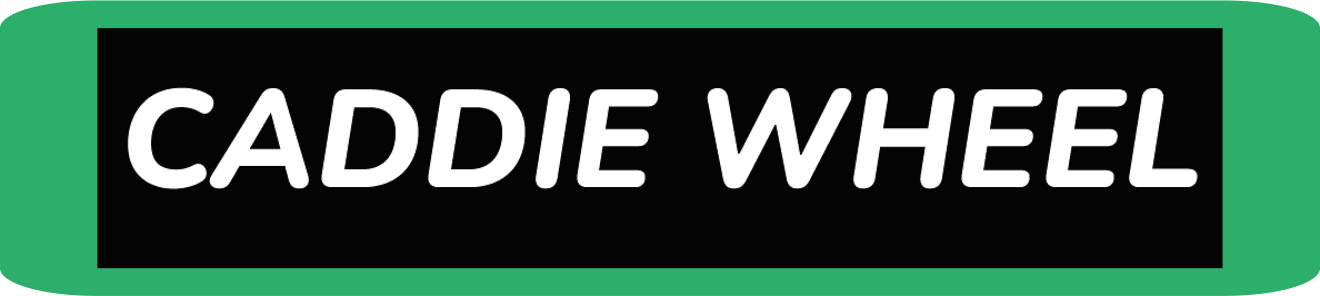

Share:
Your Guide to the Electric Hand Golf Cart
Top Charger for Electric Golf Cart | Ultimate Guide & Tips